Shopify
Accept payments using Fintoc’s app in your Shopify store.
This guide will walk you through the process of integrating Fintoc into your Shopify store. By following these steps, you'll be able to offer a seamless payment experience to your customers and boost your sales.
I. Get started by going to the Fintoc app on Shopify
- Click on your country's link to begin:
-
Click "Install" and follow the config instructions
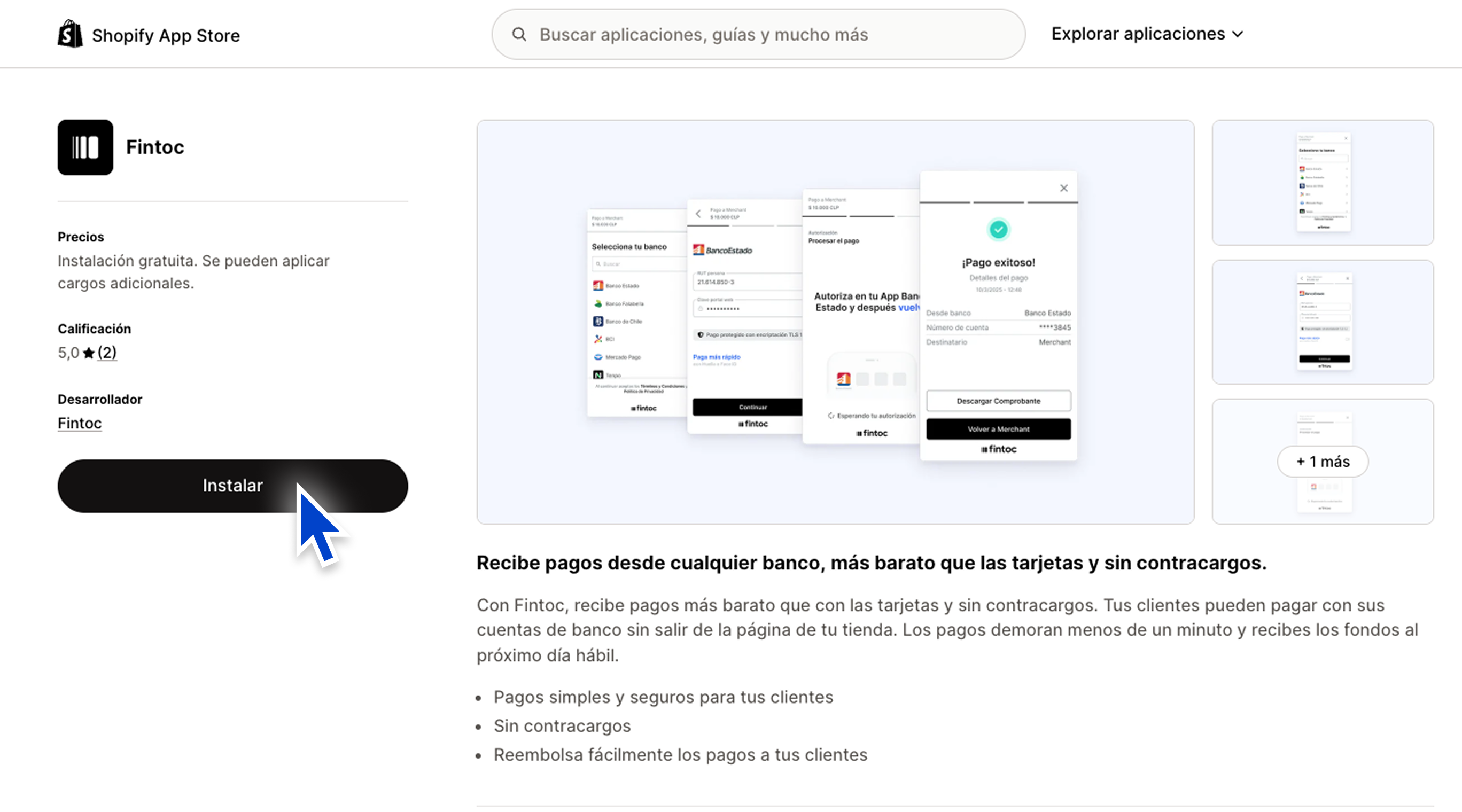
II. Follow the steps shown after clicking "Install" in Shopify
This is probably your first time installing Fintoc in Shopify. If it is, click "No, I still haven't validated my account" and continue with the steps in section III.
If you already have a Fintoc account, have already filled in out registration form and we have already confirmed your integration via email, click "Yes, Fintoc has already validated my account" and skip to section V.
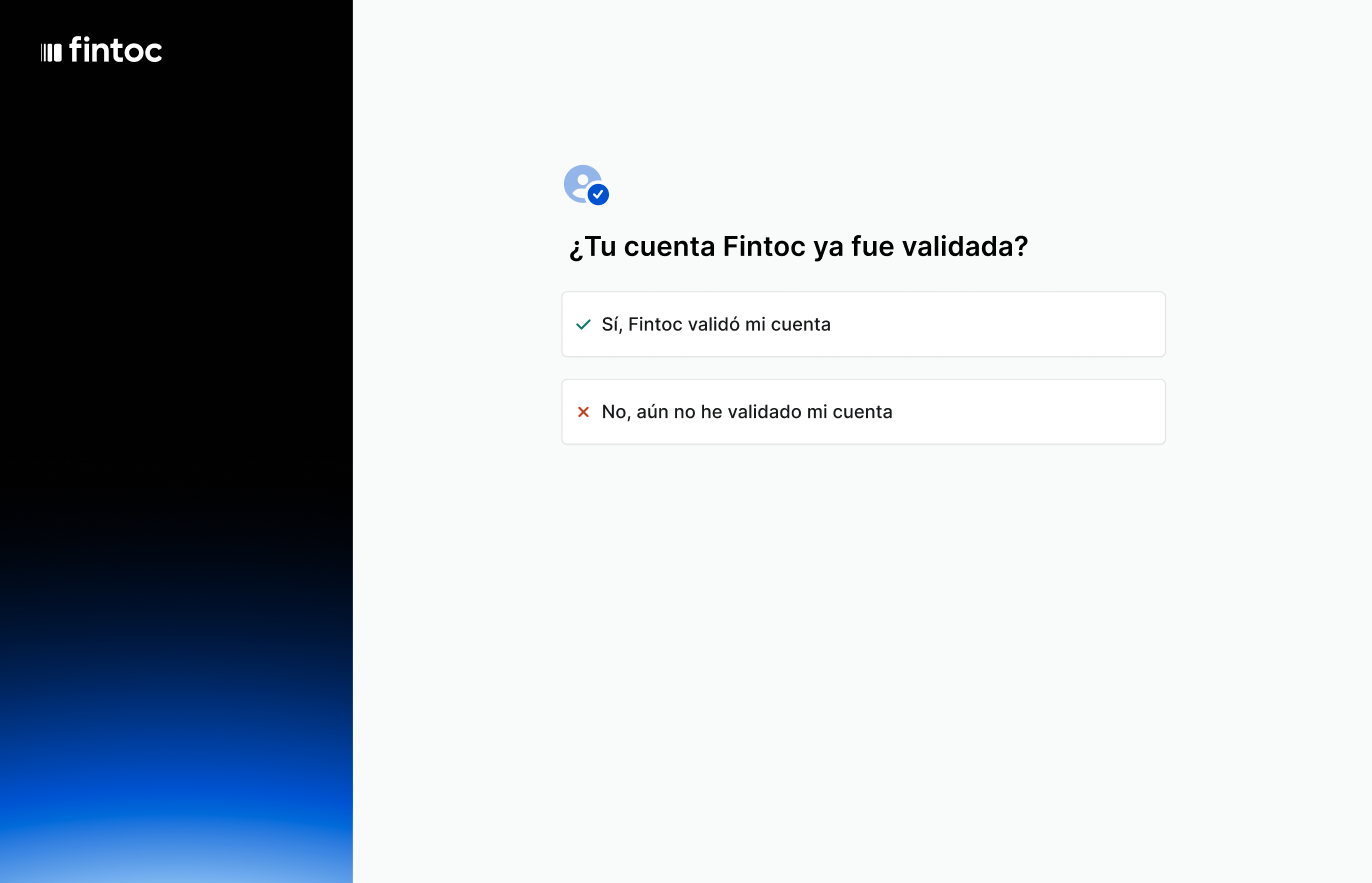
III. Registration and information review
- Once you have signed up on the Dashboard and completed the form, Fintoc's team will review your information and activate your account to receive payments.
- Keep an eye on your email inbox! Fintoc will email you in less than 24 hours so you can finish the activation.
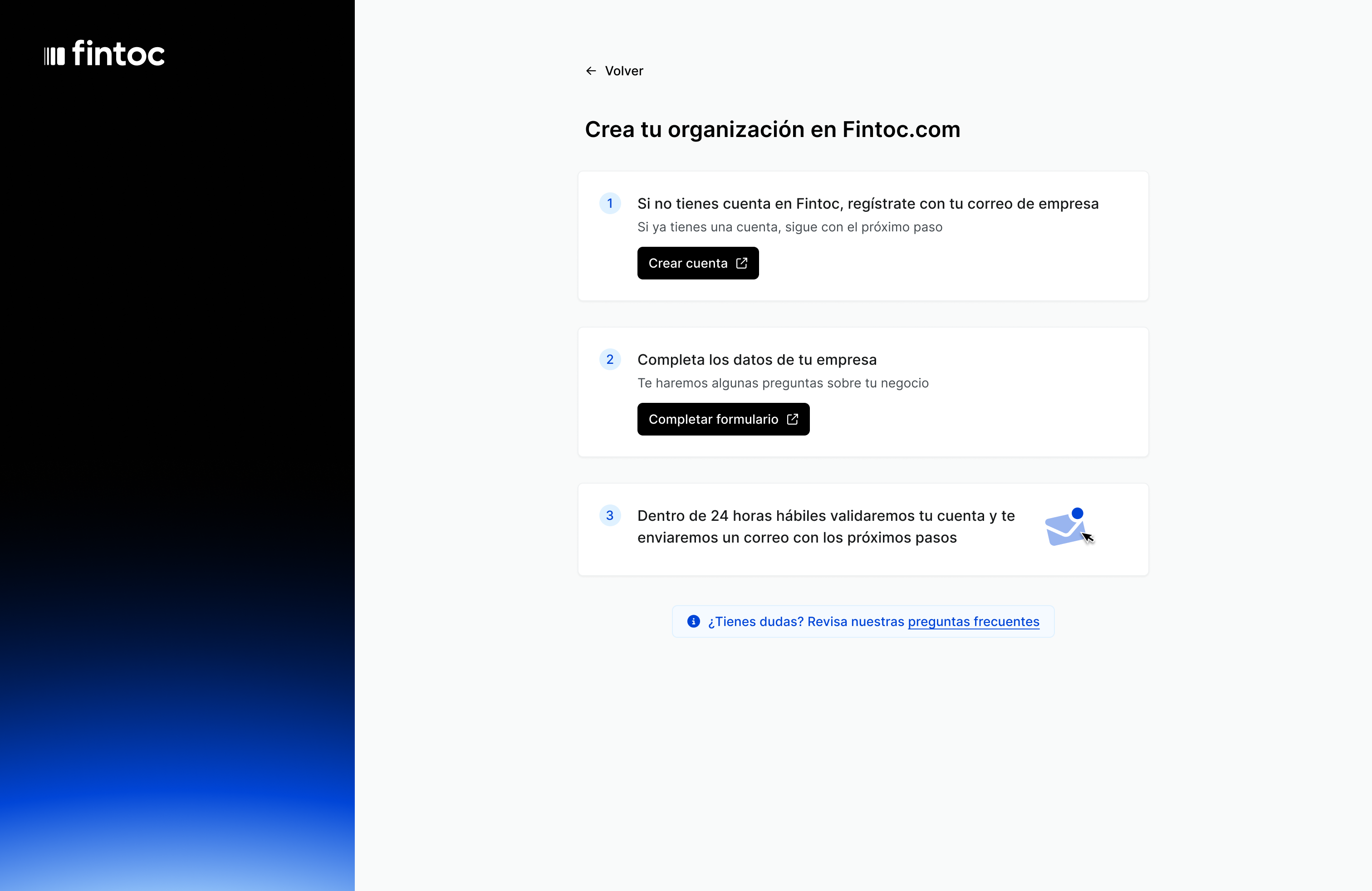
IV. Finish instalation
- Once you have been validated (receive email confirmation) by Fintoc, go back to the Fintoc app on Shopify and click install.
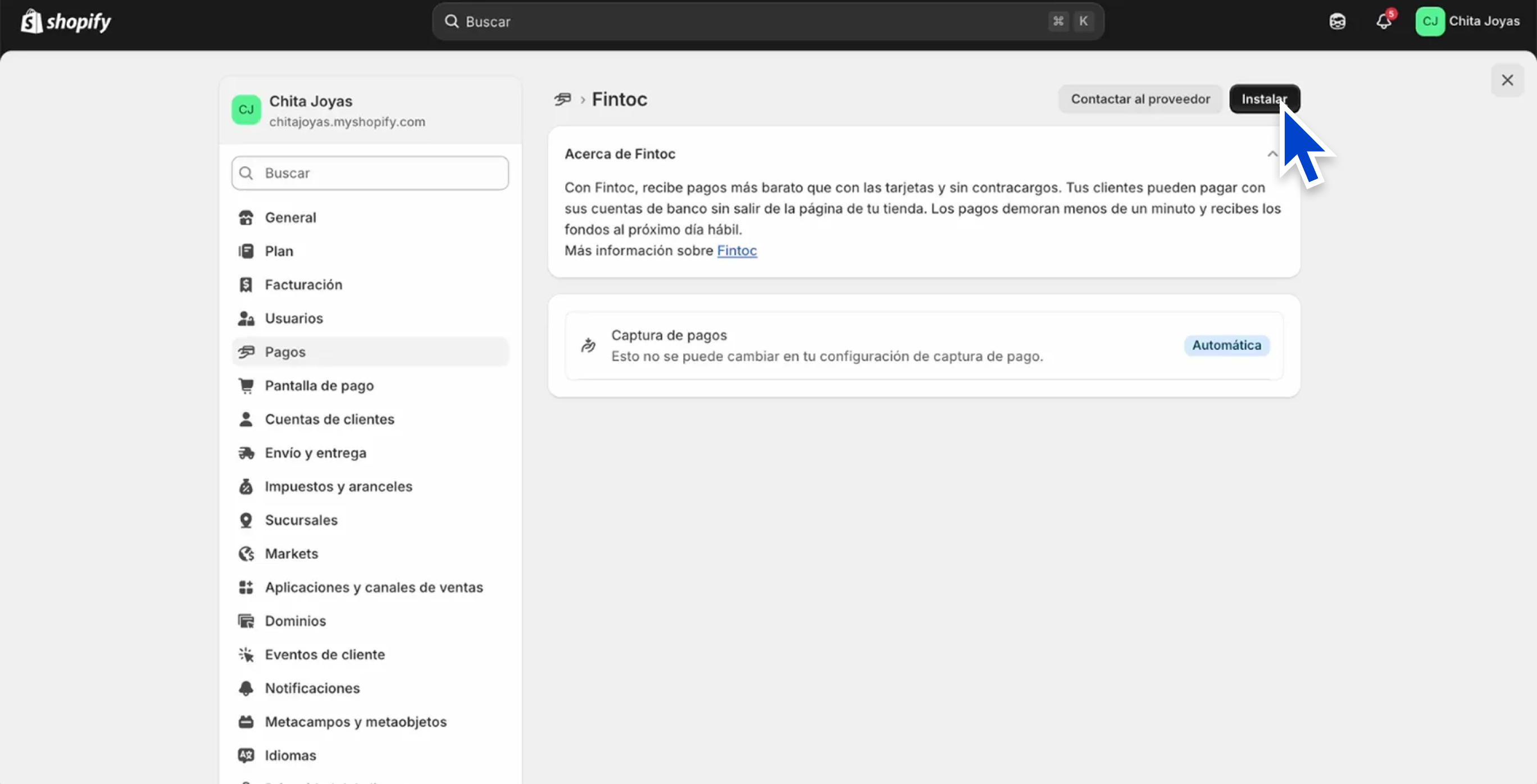
- Click "Yes, Fintoc has already validated my account".
Find your API Key
-
Enter the Fintoc dashboard and log in.
-
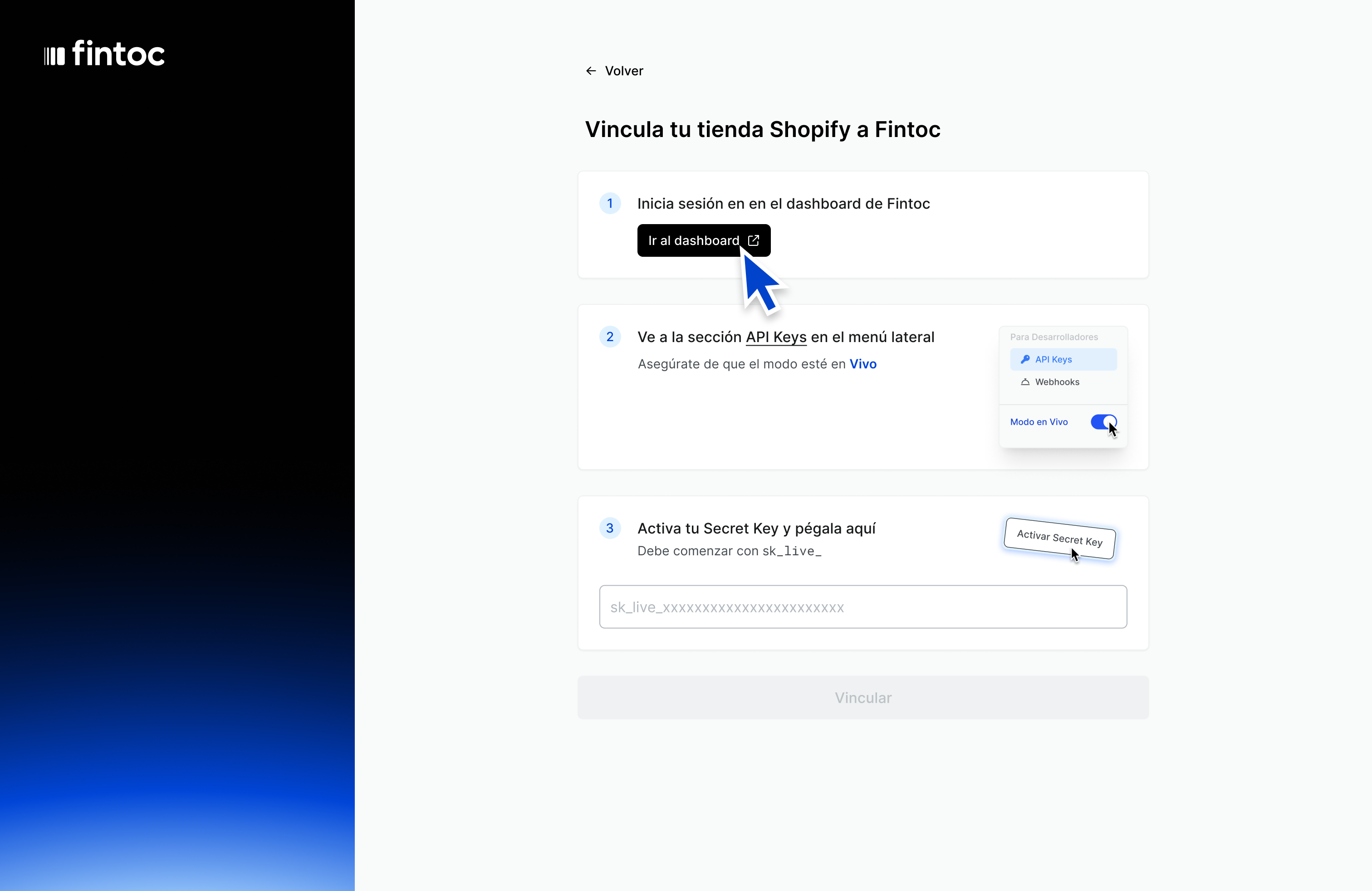
On the bottom of the left panel, you will find a switch that says "Test mode": Click it to switch to "live mode".
-
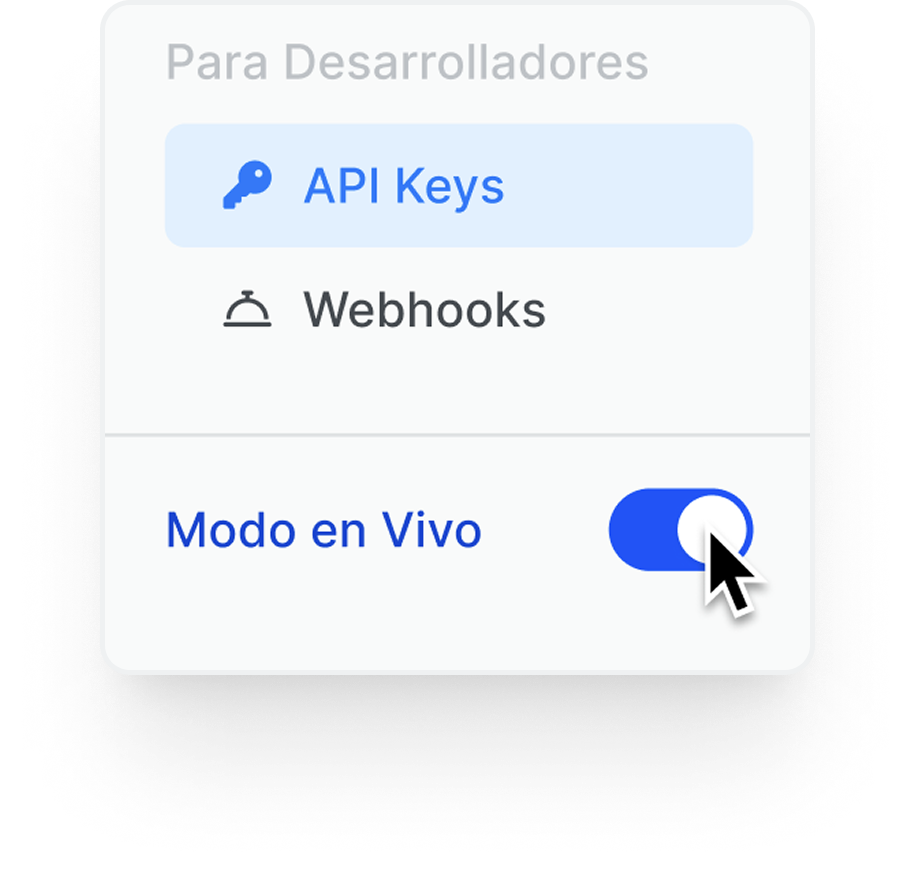
Get your Fintoc Secret API Key
-
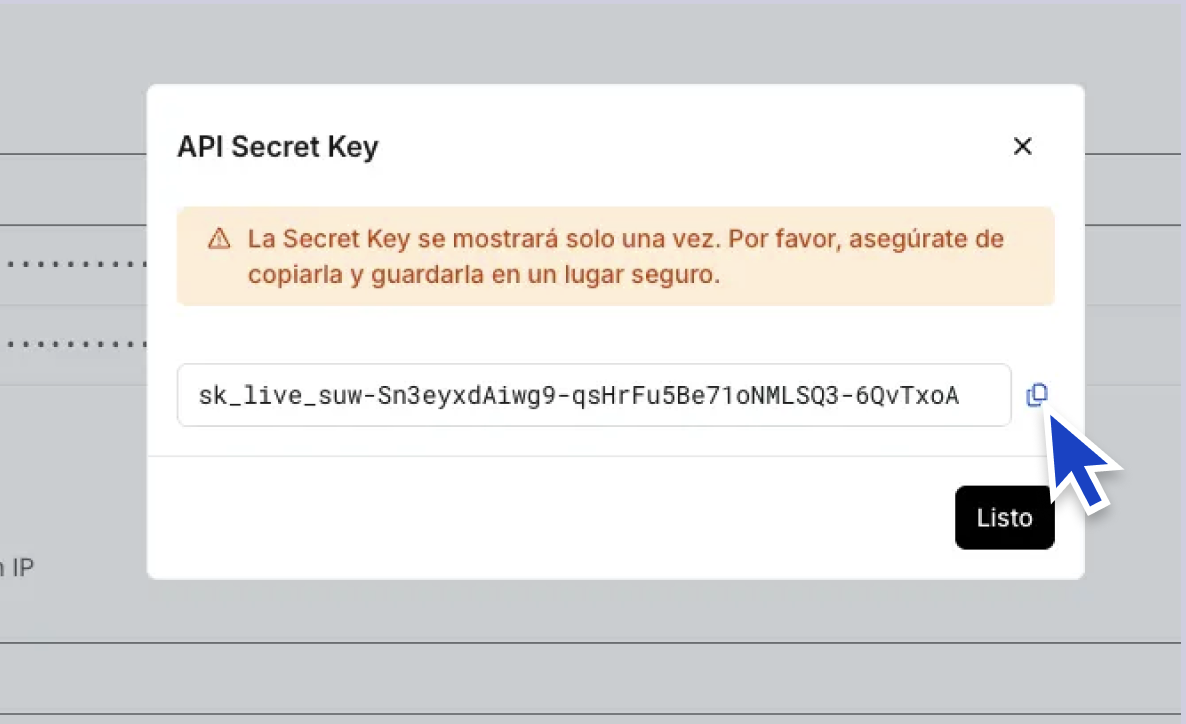
In case you need a new Secrey Key, you will have to rotate the key following
[these](https://intercom.help/fintoc/es/articles/11825279-preguntas-frecuentes-shopify#h_06d92563c3)instructions.
- Paste the API Key and click "Link".
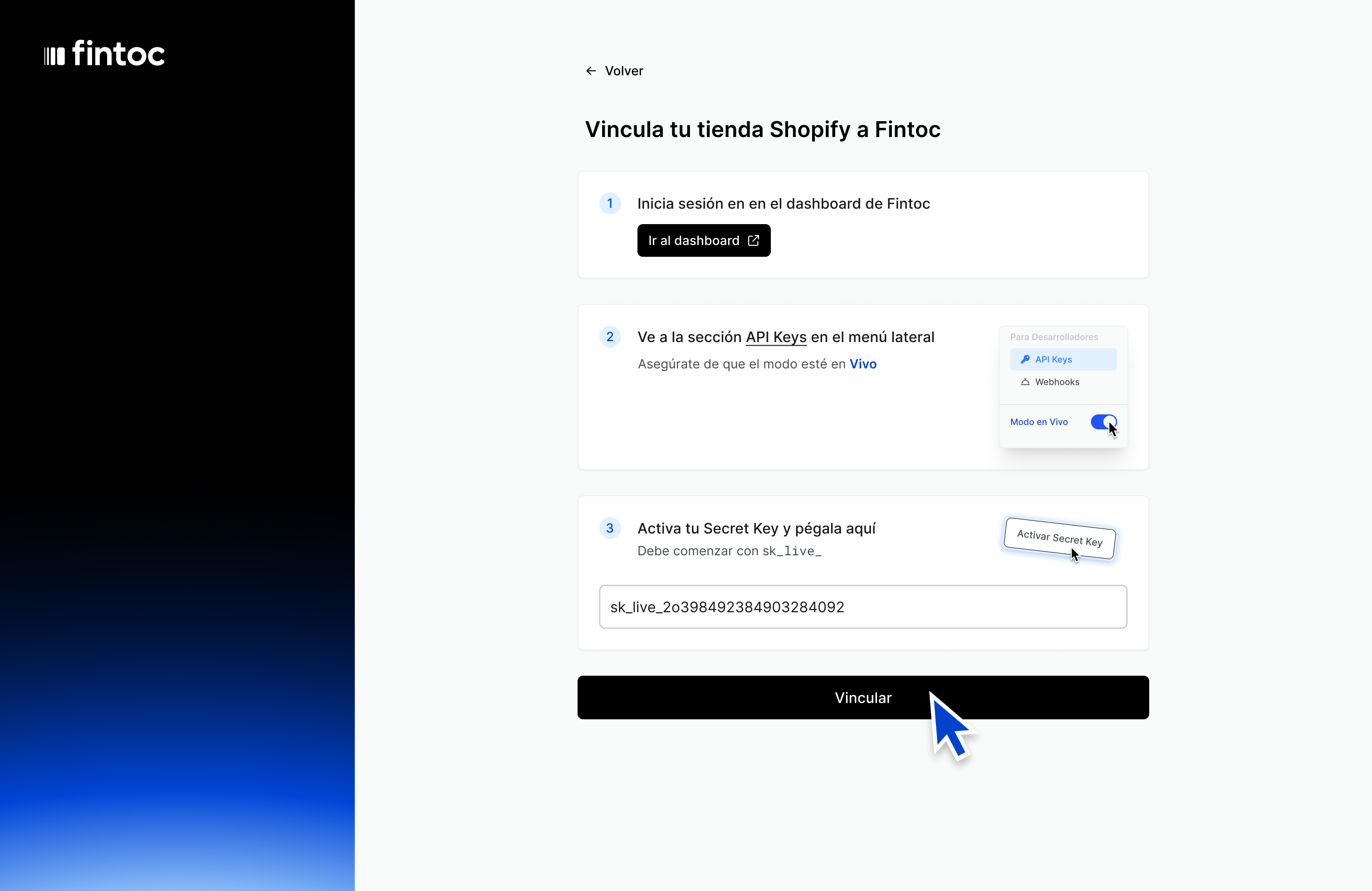
VI. Activate the Fintoc APP
- Click "Activate" and you're done! ✅
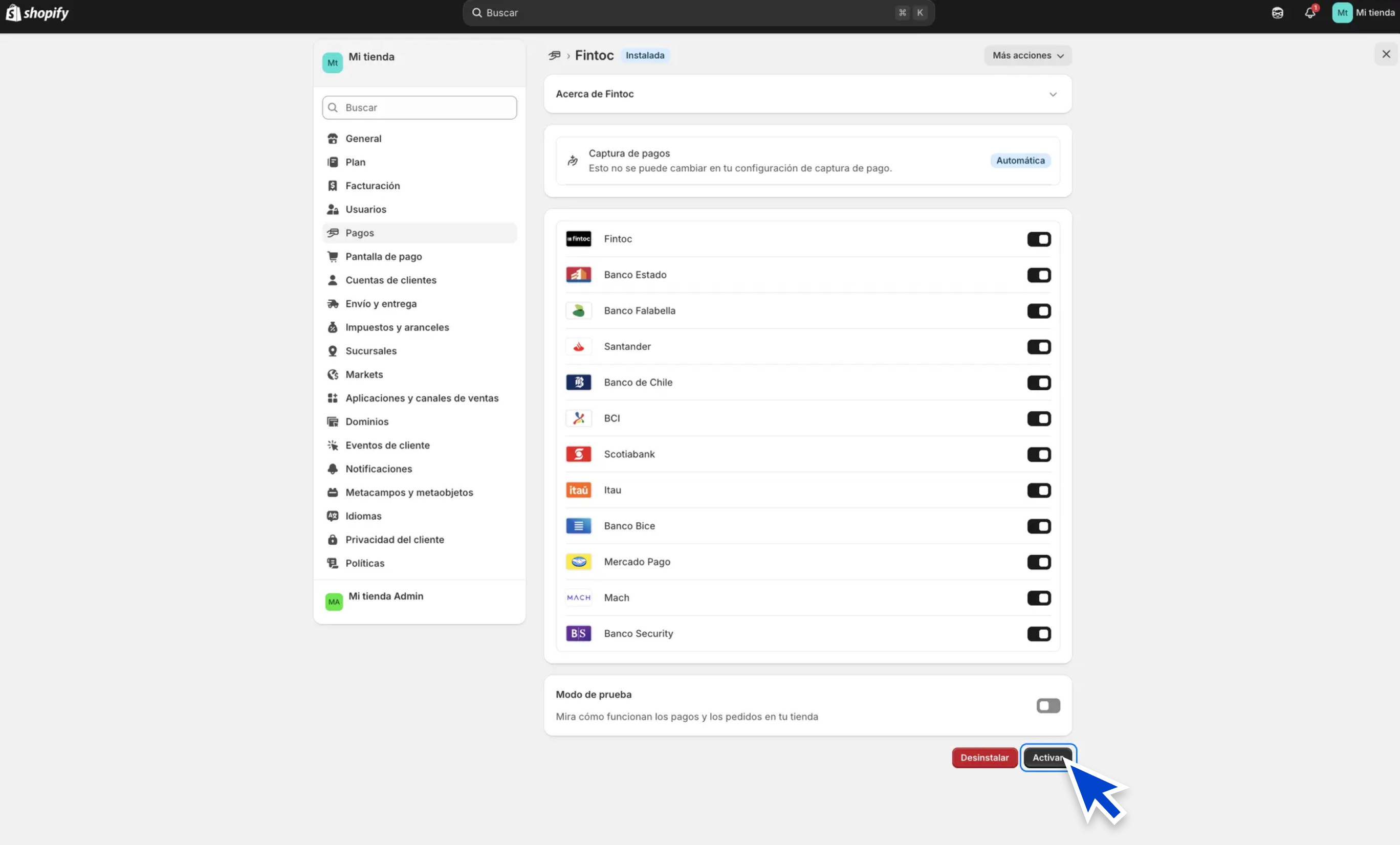
Now your clients will experience much less friction when paying, and you will receive payments quicker and with lower commision.
FAQs
Q: How do I handle refunds and disputes?
A: Refunds can be managed directly within your Shopify dashboard. Navigate to an Order, where you'll find a Refund button on the top-right corner. Here, you can input the refund amount and any comments you wish to track. For more details on how refunds work in Fintoc, consult our Refunds Guide.
Refunds for E-Commerce PluginsYou can issue refunds directly from your e-commerce platform (VTEX or Shopify), but due to how the plugins work, refunds requested from e-commerce plugin platforms cannot be cancelled from their dashboards.
If you issued a refund from one of these platforms and wish to cancel it, you can use our Cancel Refunds API endpoint or contact our support team, but please consider that the cancellation will not be reflected in your VTEX or Shopify Dashboard
Updated 22 days ago